 Sampling Devices
Sampling DevicesFrom the Media Manager Toolbar, click Configure Devices icon, then select [Configure Color Sampling Devices] button to add or configure a color sampling device. (Figure 1) Click [Manage] button after selecting an existing device, or to add a new one clicking [Add…] button in the “Measurement Devices” dialog.
Manager Toolbar, click Configure Devices icon, then select [Configure Color Sampling Devices] button to add or configure a color sampling device. (Figure 1) Click [Manage] button after selecting an existing device, or to add a new one clicking [Add…] button in the “Measurement Devices” dialog.
Use the “Measurement Devices” dialog (Figure 2) to add, remove, and configure the devices you use to read in densitometric or colorimetric data. You must add a device before printing calibration or profile swatches.
TIP: To learn about Color Device Geometries go to this Thrive article and click the Maxi-imize tab.
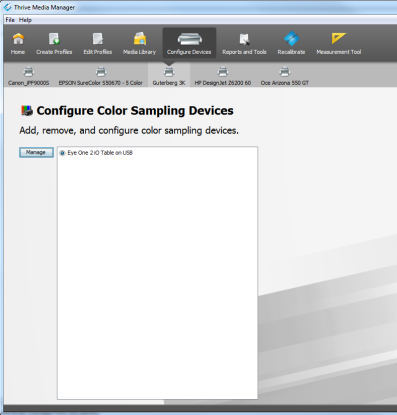
Figure 1
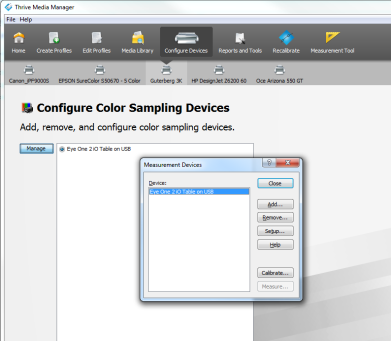
Figure 2
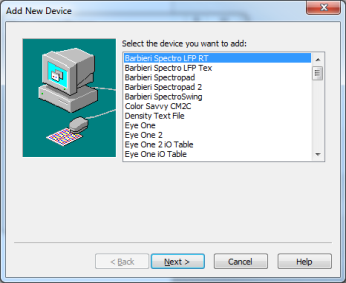
Figure 3
 Related Topics
Related Topics